Creating a Brand Compliant Email Signature
If you are using Google mail, change your signature by following these steps.
- Go to Settings > See all settings; scroll down to the signature section in settings.
- Create a new signature by clicking the “+ Create New” button. Use Sans Serif font
set to normal size.
- Copy and paste the text block below and customize with your information.
Name
Title
Department
P: (000) 000-0000
F: (000) 000-0000 (optional)
C: (000) 000-0000 (optional)
--
University of South Alabama
Suite Number
Building Name (optional)
Street address
Mobile, AL 36688-0002
SouthAlabama.edu - If you want to add the USA logo to your signature, copy this URL: https://www.southalabama.edu/departments/publicrelations/brand/images/flagship-left-4c-red-blue.png. If you want to add the “Ready. South. Go.” logo to your signature, copy this URL:
https://www.southalabama.edu/departments/publicrelations/brand/images/usal-concept-tagline.png.
- In your signature window in Google mail settings, place your cursor two spaces below
SouthAlabama.edu. Click the “Insert Image” icon. Add the logo image by pasting the
URL image you copied in step 4 and clicking “Insert” button in the lower right corner.
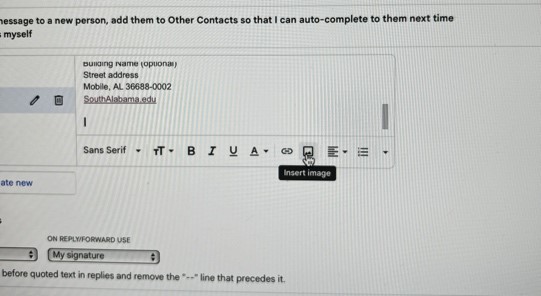
- The logo will default to its original size which is too large. Scroll until you see
the logo, click on the logo, and size options will appear. Select “medium.”
- You will need to click on the drop down menu under “Signature Defaults” to make sure
the new signature block is selected.
- Scroll to the very bottom of settings and click “Save Changes.”


