PDF Accessibility
"The Web is fundamentally designed to work for all people, whatever their hardware, software, language, location, or ability. When the Web meets this goal, it is accessible to people with a diverse range of hearing, movement, sight, and cognitive ability."
Getting Started with PDF Accessibility
|
Section 508 Accessibility Guides The Revised 508 Standards include not just IT tools and systems, but electronic content such as documents, web pages, presentations, social media content, blogs, and certain emails. |
|
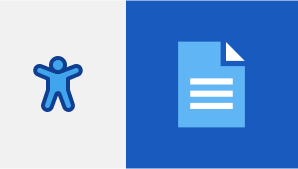 |
Microsoft Accessibility Guides Find resources for making your content accessible using Microsoft products. |
Welcome to the PDF section of our accessibility guide. This guide is developed to help you get started with PDF accessibility, and will loosely work as a set of instructions to fix accessibility problems.
To get started, first ensure you are using the correct version of Adobe Acrobat. For the purpose of accessibility, we will be using Adobe Acrobat Pro DC. If you do not have a copy of this software, please download it here:
After you have Acrobat Pro DC installed on your machine, you will now need to open the document. One you have opened the document, you can run an accessibility scan on your PDF. To do this:
- On the right hand side of the screen, click Accessibility.
- From the new menu that will appear on the right side of the screen, click Full Check. Follow the prompts, and this will check



