Video Accessibility
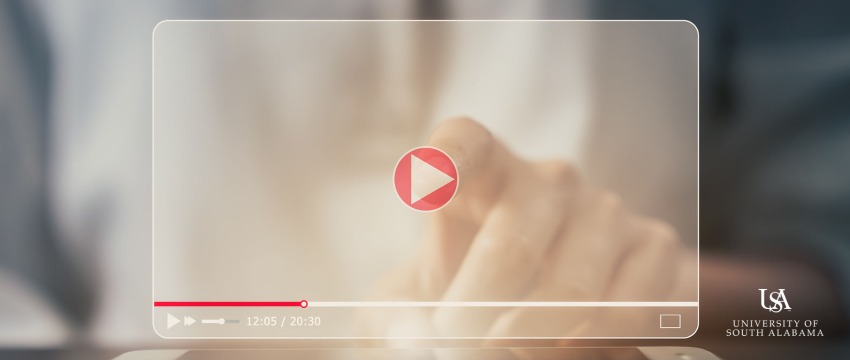
What can I do to make my videos accessible?
As a public institution, we have a responsibility to create content that is accessible to all audiences. This page will provide some best practices for creating accessible videos for your courses.
Audio
Having clear, high-quality audio in your video will help viewers understand and process information more easily. Here are some things to consider when recording audio:
- Recording Setup - Use high-quality microphone(s) and recording software (Panopto is an audio/video capture and management tool available to faculty, staff, and students at USA.). When possible, record in a room that is isolated from external sounds. Rooms with hard surfaces (tile, brick, wood) cause audio to echo and make it difficult for the listener to understand.
- Background Audio - When the main audio is a person speaking and you have background music, set the background audio level significantly lower than the person speaking.
- Speak Slowly & Clearly - It's important for people to be able to understand what you're saying. Speak clearly and as slowly as appropriate to enable listener's to understand and comprehend your message.
- Give People Time to Process Information - Pause between topics to allow listeners time to process content.
- Use Clear Language - Avoid or explain jargon, acronyms, and idioms.
- Provide Redundancy - Make your information work for people who can't see and/or hear. For example:
- Instead of saying, "Attach this to the green end."
- Say, "Attach the small ring to the green end, which is the larger end."
Video
Videos are the number one content on the web, therefore, providing video content that is accessible to all viewers is important. Here are some tips to keep in mind when creating videos:
- Captions - In keeping with Accessibility Law, all videos should have captioning. Panopto has the ability to import automatic captions to all videos. This feature is available for videos that are already uploaded to Panopto as well as newly created videos.
- High Color Contrast - Make sure information is not conveyed with color alone, and that important content has sufficient contrast (at least a 4.5:1 contrast ratio).
- Readable Text - If anyone is expected to read material in the video, make sure it is an easy to read font, is large enough, and stays on the screen long enough for most people to read.
- Integrated Description - This is when the visual information that users need to understand the content is
integrated in the main audio. For example:
- Instead of saying, "As you can see on this chart, sales increased significantly from the first quarter to the second quarter."
- Say, "This chart shows that sales increased significantly, from 1 million in the first quarter to 1.3 million in the second quarter."
PLEASE NOTE: The Canvas Accessibility Checker does not check for accessibility of uploaded resources such as documents, slideshow presentations, or videos.
Zoom
Many online and web-blended courses involve Zoom meetings with students. These sessions can either be attended live or viewed as a recording at a later time. Enabling automated captions in Zoom is a great way to make those meetings and recordings accessible. You can also generate audio transcripts for recorded sessions.
Content on this page is based on W3C Web Accessibility Initiative's Audio Content & Video Content webpage.


